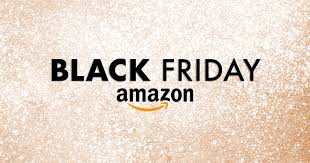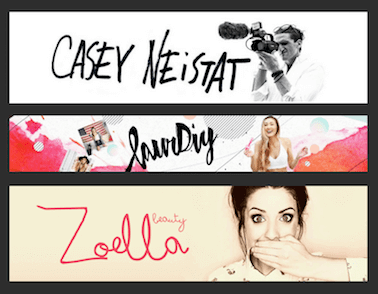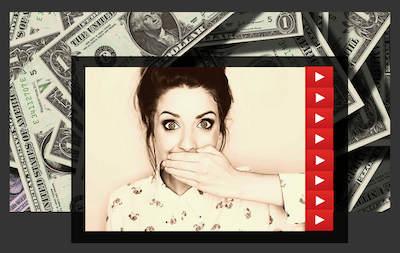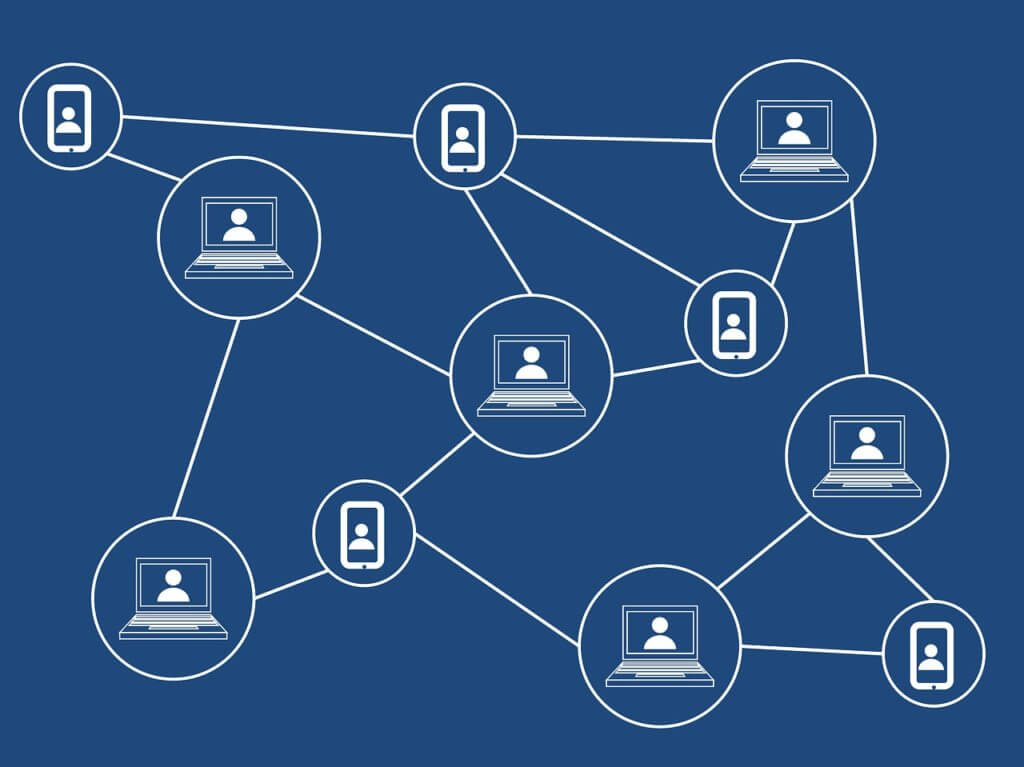If you dip a toe into the streaming world, the first thing that you will need to figure out is which streaming software you should use. XSplit Broadcaster and OBS are 2 most commonly used streaming softwares, and they both have their strengths and weaknesses. After this article is over, you will know which one will better suit your needs.
Fast navigation
Different versions of XSplit and OBS
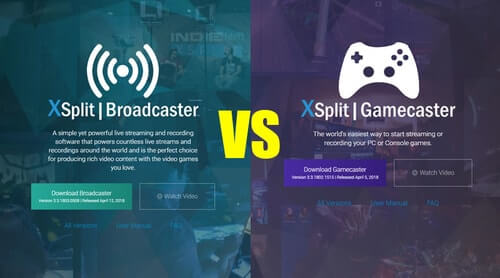
Before starting, you need to be aware that you can choose between 3 different versions of XSplit: Broadcaster, Gamecaster, and Vcam. As you’ve probably guessed, Broadcaster is best for live streaming and is most popular among Youtubers.
For people who stream on Twitch, I recommend Gamecaster. VCam is great for Skype calls (can even be used in OBS), as it lets you adjust your background without the need for the green screen.
You can also choose between OBS Classic and OBS Studio. OBS Studio is simply a much more powerful (and better optimized) version that gets constantly updated, while Classic is not. Therefore, I will be concentrating only on the Studio version.
Menu and setting up
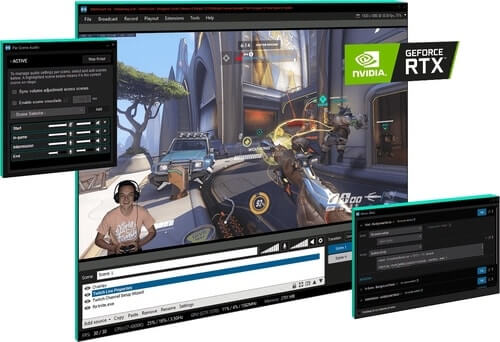
XSplit has a pretty straightforward interface that is really user-intuitive. The only part that is a bit intimidating is that you’ll need to manually fill your stream settings the first time you use it. You can save various profiles, depending on the platform you are streaming on, which is really useful.
Setting up hardware like webcam and microphone is intuitive, and all important functions are easily reachable from the main screen. If you somehow get confused, just go to the help section, which contains manual and videos on everything you will need. The gamecaster version is slightly more stripped down than XSplit Broadcaster. All in all, a very good job on their part.
When you open OBS you will encounter a similar interface.
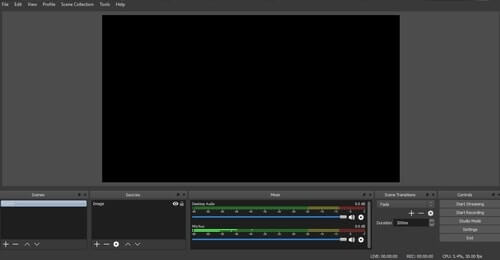
Unfortunately, this is just on first glance, as you will have to set up many things manually, which can be overwhelming for a new, inexperienced user. Things like resolution and frame rate are not as easy to access too, compared to XSplit. This can be particularly frustrating as you want to change some settings mid game without dying. Switching between windows can be made easier if you choose to use specific screen capture in OBS, but it will make your frame rate drop.
Since OBS is a bit more complicated, expect that you’ll need to watch a few tutorials to get the hang of it. This is an open source software, so there is no customer support.
Both programs have a similar layout, but XSplit proves to be more user-friendly than OBS.
OBS vs XSplit score: 0:1
Streaming
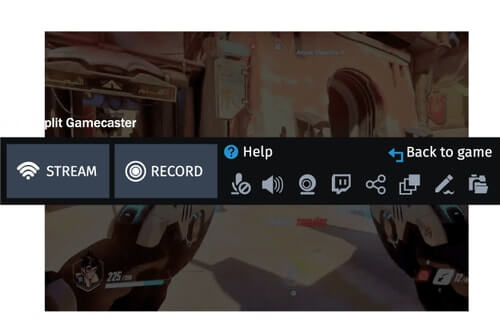
With the paid version of XSplit, you can simultaneously broadcast to multiple services (Twitch, Youtube, etc.). Furthermore, XSplit offers premade settings for various streaming platforms like Twitch and YouTube, which is really handy.
Both XSplit and OBS have an option with which you can delay your video and audio. This can be useful if you are getting harassed, but will also make your communication with fans harder. XSplit VCam features a simulated green screen and option to connect on Skype, which can also get handy.
Currently, OBS Studio doesn’t allow you to stream to multiple platforms at the same time. It also doesn’t save your profile, which means you will need to manually tweak settings every time you switch to another PC. One of the things where OBS excels is that you can customize the bitrate to your liking. This is quite convenient for people who don’t have ideal internet speed.
The multi-stream option is what puts XSplit on the top in this department.
OBS vs XSplit score: 0:2
Sound

XSplit by default has enabled silence detection, which is really cool. This means that it will automatically turn off your microphone when your audio level is below the threshold (when you are not speaking).
There is also an interesting feature called microphone mono mic. Usually, mono mic sends audio to either right or left channel. This option duplicates the audio, so your voice will sound more immersive, like it is in a stereo. Although, if you have a mono microphone I would seriously suggest that you buy a new one. Our best microphone list has a wide variety of options.
In OBS Studio, you will need to learn to set up a few filters to get that professional sound out of your microphone. Noise gate filter is the same things as the silence detection feature in XSplit. Furthermore, you would want to add filters like gain, compression, and noise suppression. For more information on that, check our article on Best OBS settings.
In both programs, you can achieve the same amount of sound quality.
OBS vs XSplit score: 1:3
Customization
Scenes & Overlays
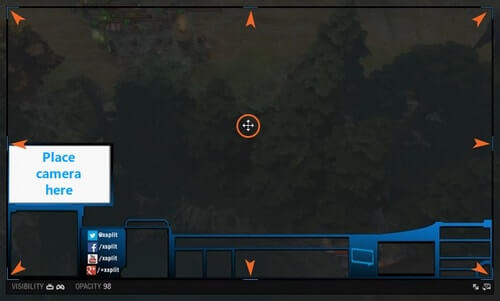
XSplit offers a wide variety of overlays, which is expected from a paid product. It also has a more powerful scene creation tools than OBS. The broadcasting version lets you drag and drop all your sources and manipulate them in a way that is simply more powerful. XSplit also offers dozens of scene transitions, which adds to the professionalism.
OBS doesn’t offer that many overlays of a high-quality level. A scene transition is simplified and you can only use 2 options: cut and fadeout. Although OBS isn’t as professional in this department, you can still do quite a lot with it.
Plugins
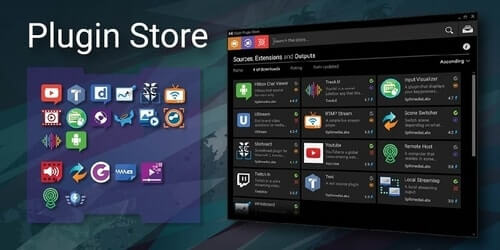
Both feature plugins that show chat from Twitch, YouTube, and Facebook followers, which is really cool.
Since OBS is an open source program it features a lot of additional content and plugins, and it’s reddit community is vibrant. This range of customization makes it easy to find a completely unique visual style to accompany your stream or podcast. You can check the list of plugins here (it is huge).
XSplit requires you to buy plugins, which is unfortunate. XSplit Gamecaster specifically doesn’t offer a level of customization like OBS Studio does. Since it is not open source, only developers can add them, which results in a lesser quantity of plugins.
OBS offers more content, but XSplit’s stuff is of higher quality. Therefore, this is a draw.
OBS vs XSplit score: 2:4
Performance

Video
XSplit offers both x264 and x265 video codec. X265 is a superior encoder, but it can currently only be used for recording, as the rendering time is quite long. XSplit also supports all of the hardware encoders, like NVENC and QuickSync.
The jury is still out on how good GPU encoding is, but the general consensus is that you should stick with CPU and only use GPU in case of overload. A serious minus for XSplit is that there are only 2 video formats available (flv and mp4) to which you can export your video.
OBS Studio doesn’t yet have support for an x265 codec. OBS seems to be more optimized for NVENC encoder (it has come a long way since 2016), so that is something to keep in mind. Lastly, it lets you choose from a wider variety of video formats: MPV, mkv, flv, mp4, ts, and m3u8. You might not use all of them, but it is nice to have a choice.
CPU Usage

It is well known that XSplit is the more resource heavy of the two. If you don’t have a good enough CPU you will experience frame rate drops and some lag.
OBS is much more forgiving in this department, as it will perform really good even if you do not have such a good processor.
The lower CPU usage is what gives OBS an edge in this department.
OBS vs XSplit score: 3:4
Workflow
This is another department where XSplit really shines through. One touch access allows XSplit users to access all the tools and features on a single screen with ease.
XSplit is really popular with YouTubers, as it lets you upload there directly. Furthermore, it also features Express Video Editor, which lets you tweak videos on the fly. It doesn’t have the power of Adobe Premiere or stuff like that, but it is good enough for a few quick cuts.
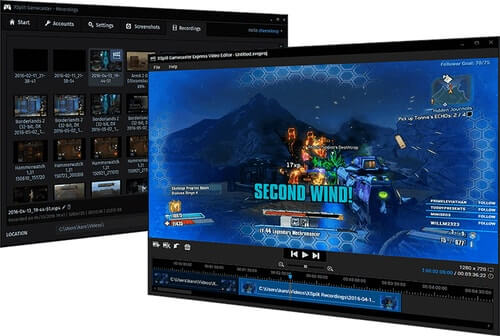
There is also an account synchronization option which lets you login on another PC with all your presets in place. If you have exported all of the sources before, you can easily activate them as well. Amazing!
Too bad OBS isn’t this fancy. To maximize workflow, you will really need to have 2 monitors. OBS doesn’t have a video editor, so you will need another program for that. But, worst of all, there is no way to save your profile! This is what ultimately makes OBS more time-consuming. There is nothing worse than tweaking all of your settings manually while wanting to jump in the stream immediately.
XSplit’s account synchronization function will speed up your workflow immensely. OBS simply cannot compare with it.
OBS vs XSplit score: 3:5
Price & Availability
Another downside of XSplit is that you will need to pay a monthly or an annual fee to unlock all of its abilities. A 3 month period will cost you 25 dollars, while full-year goes for 60.
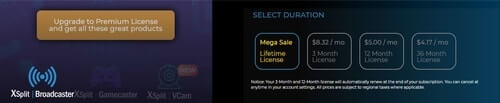
This will appeal to more professional gamers. There is a free version of XSplit, but it has some serious restrictions: limited use, watermark when streaming in 720p, no live broadcasting to more platforms, and no access to many of its features.
Currently, XSplit is only available on Windows. OBS Studio is available for MAC and Linux systems as well.
OBS is free and has better platform support, which makes it a winner in this section.
OBS vs Xsplit score : 4:5
Conclusion
After careful consideration, I have to give this win to XSplit. With it, you can reach higher levels of professionalism more easily, which is important if you want to be a successful streamer. Although, if you don’t have the money, OBS Studio is still a very good option.